How to Proactively Exclude Items from Being Scored in Your Assignments: Teachers
You can easily exclude any computer or teacher-scored items prior to student use through the following method.



6. You can also exclude the item for individual students by hovering over the item you wish to exclude in that particular student's row.
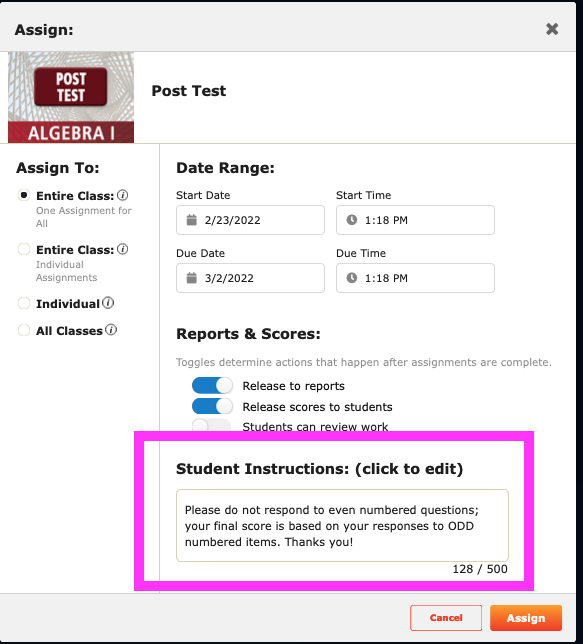
1. Assign a lesson.
2. Go to the Assignments tab and select the assignment that you would like to edit or from which you'd like to remove items.
3. Click on Score

4. Click on Details

5. Hover over the item you wish to exclude
By hovering over the top row you exclude the item for all students.

6. You can also exclude the item for individual students by hovering over the item you wish to exclude in that particular student's row.
Outcome: The item will not be included in their score or in reports.
PLEASE NOTE: Even though excluding items prevents an item from scoring,
please let students know (in Student Instructions) the items they can skip or the ones that will not count in
their final score.
Related Articles
Sirius Online ©2024–25 How to Use Guide: Teachers, Co-Teachers, Tutors (092724)
Target audience: Teachers, course and subject-specific coaches and coordinators, administrators. Introduction Welcome to Sirius Online ©2024–25! This document contains all the information educators need to be successful in implementing and managing ...VIDEO RESOURCES: Introduction to Sirius Online (Teachers and Administrators)
SES 101: Introduction to Sirius Online (Teachers) All videos below are contained in our Introduction to Sirius Online eLearning Module for teachers. Full YouTube Playlist Firewall-Friendly Videos: Get Support and personalize your profile Adding ...Adding Co-Teachers at Rostered Districts
1. Locate your co-teacher access code in class settings. 2. Copy and share the co-teacher access code with intended co-teachers. 3. Co-teachers then: Head to sirius.content2classroom.com Click the register button Paste the access code ...Self-Registration and Login: Teachers, Students, Co-Teachers
THIS RESOURCE IS FOR SCHOOLS AND DISTRICTS WHO DO NOT PROVIDE OR CREATE ROSTERS FOR THEIR CLASSES, TEACHERS, AND STUDENTS. IF YOU ARE UNSURE, PLEASE CONTACT YOUR DISTRICT OR SCHOOL IT TECH SUPPORT. Both teachers and students Self-Register to use ...Delete Assignments
NOTE: this video has no audio, but details the workflow to delete an assignment. To delete one or more assignments for a single activity, select one or all assignments in the left column, click Edit in the upper right, select the radio button for ...