2024 Sirius Online Release Highlights
August 22, 2024
UPDATES:
Migrate button in their rosters when a new student with data appears in their classes.-------------
June 25, 2024
UPDATES:
1. TEACHERS > ASSIGNMENTS: A new Assignments List is available when you click the assignments tab. It summarizes assignment details in a concise way, and includes access to view Scorecards for any assignments that have been started or completed by students.
2. TEACHERS: ASSIGNMENT PROCESSING improvements. We have made performance improvements to the integrity of the student experience during periods when there is a high volume of teachers making multiple assignments all being assigned as once.
3. TEACHERS: Class-based ACCOMMODATIONS. In the past accommodations settings traveled with a student account regardless of the number of Sirius courses a student was taking at a given time. Now each class's student accommodations can be individually set by the teacher of each class without conflicts.
***May 1, 2024***
PLANNED OUTAGE TIME AND DATE: Wednesday 10 PM 5/1/2024, until approximately 6 AM Thursday 5/2/2024

Please be sure to restart your browser on the morning of 5/2/24 to take advantage of the updates below.
UPDATES:
1. STUDENTS: Students now receive an indicator that their teacher has provided feedback or comments while in Review Mode and in the Go To Menu. See Blue Teacher Comments icon bel.
2. STUDENTS: Students now have the ability to see their Teachers' highlights and annotations while in Review Mode.
3. TEACHERS: New icon to distinguish teacher instruction pages in the Go To menu.
--------------------------------------------------
4. SIRIUS STAAR ASSESSMENT BANK/TEST BUILDER ADMINS: Items previously used on other assessments by users within a school/district are now flagged to avoid reuse.
***APRIL 2024***
PLANNED OUTAGE TIME AND DATE: Monday 10 PM 4/8/2024, until approximately 6 AM Tuesday 4/9/2024

Please be sure to restart your browser on the morning of 2/15 to take advantage of the updates below.
UPDATES:
1. STUDENTS: Improved performance for retrieving student answers (both when student opens work in progress and for scoring by teachers)
2. CO-TEACHERS: Co-teachers are now able to create groups
3. TEACHERS: Improved Visual for Unscored items on Lesson Results screen in Review Mode
4. TEACHERS/ADMINS: Improved Notifications relating to any classes that will be expiring and other important messages. Forthcoming: Delete All notifications.
5. TEACHERS/ADMINS: Admins
and Teachers now have the ability to hide columns in reports (e.g. to
reduce the report to 2 columns they want to compare)
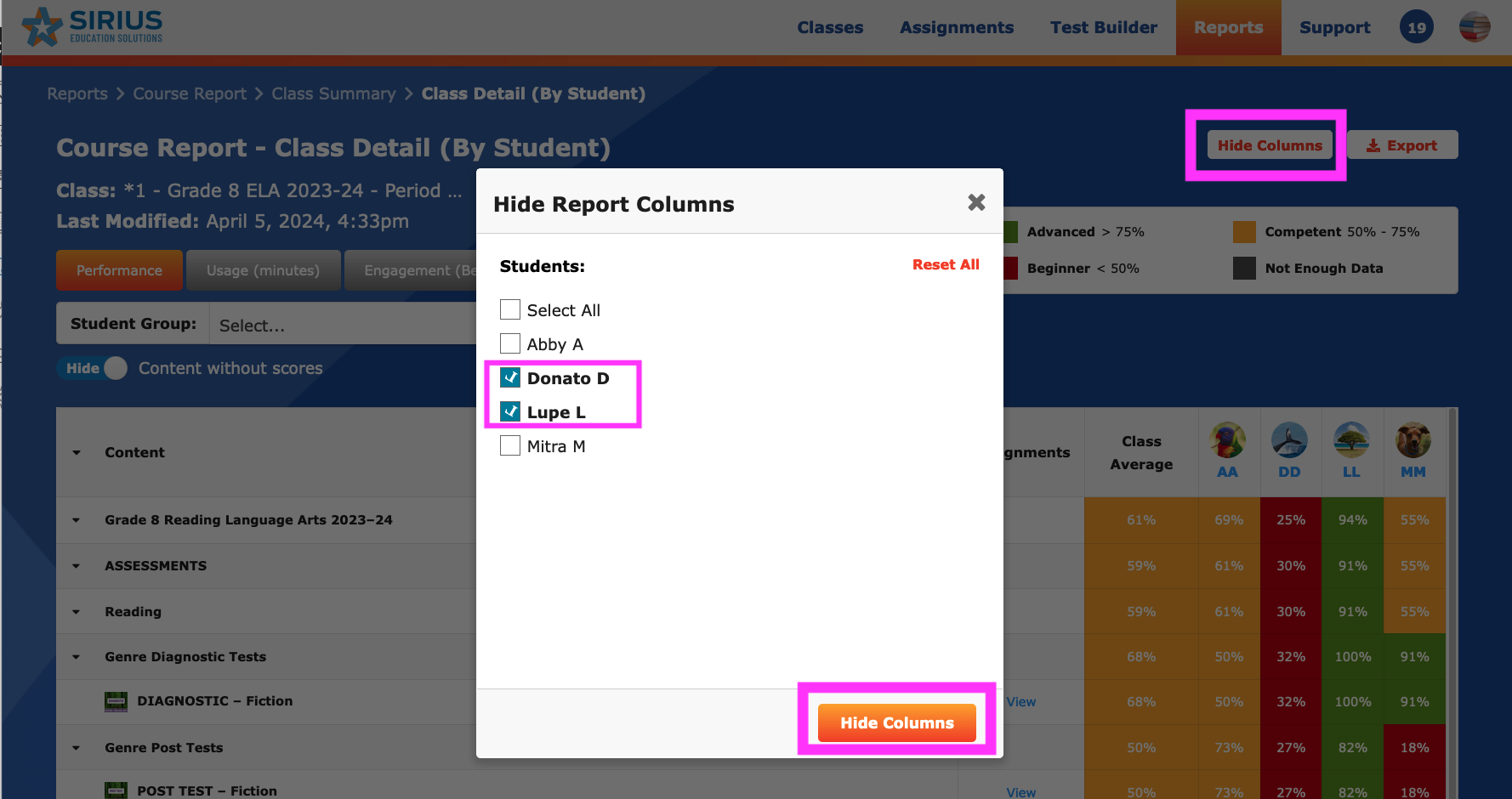
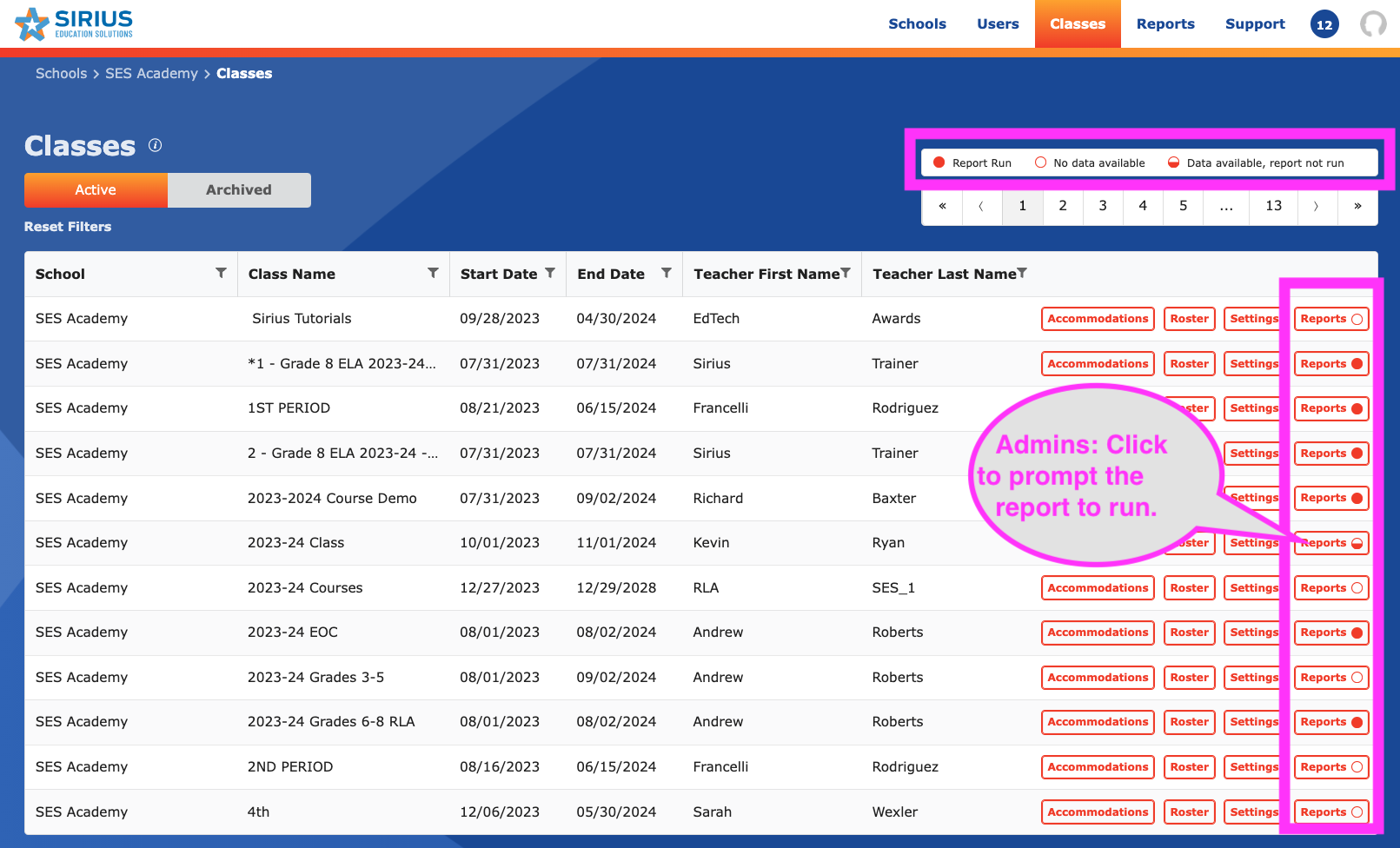
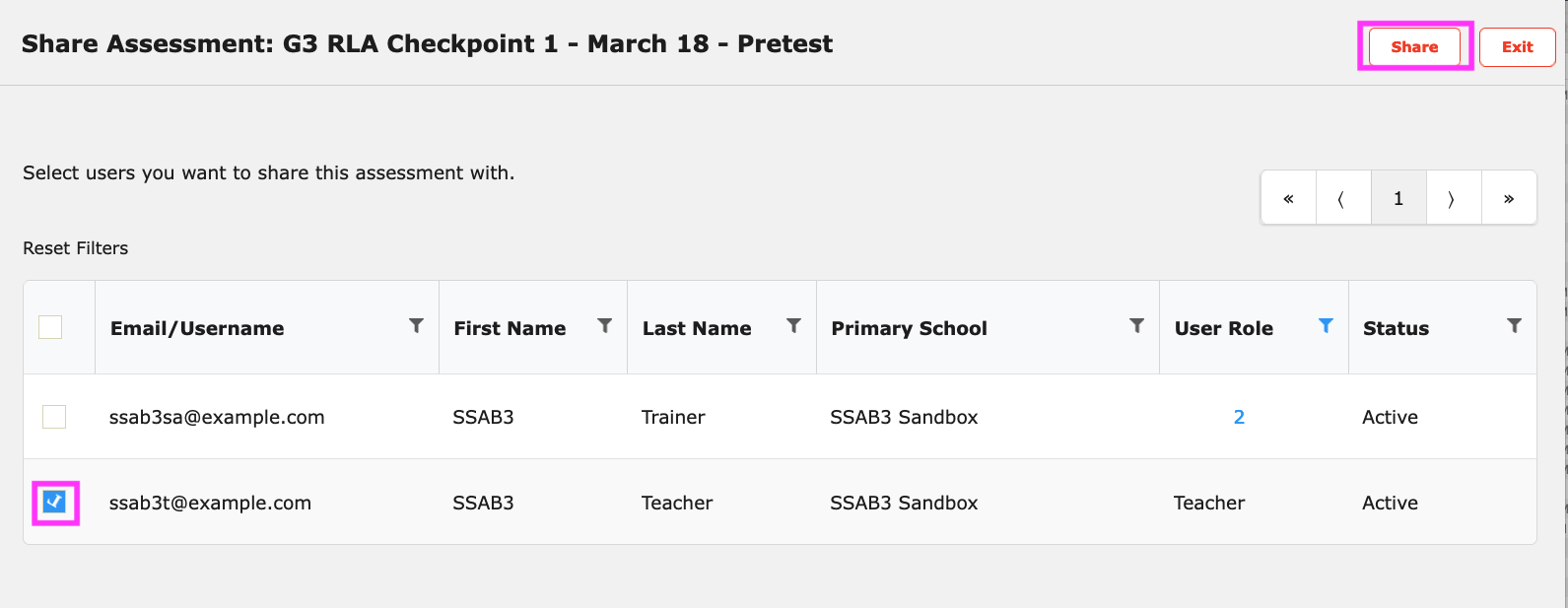
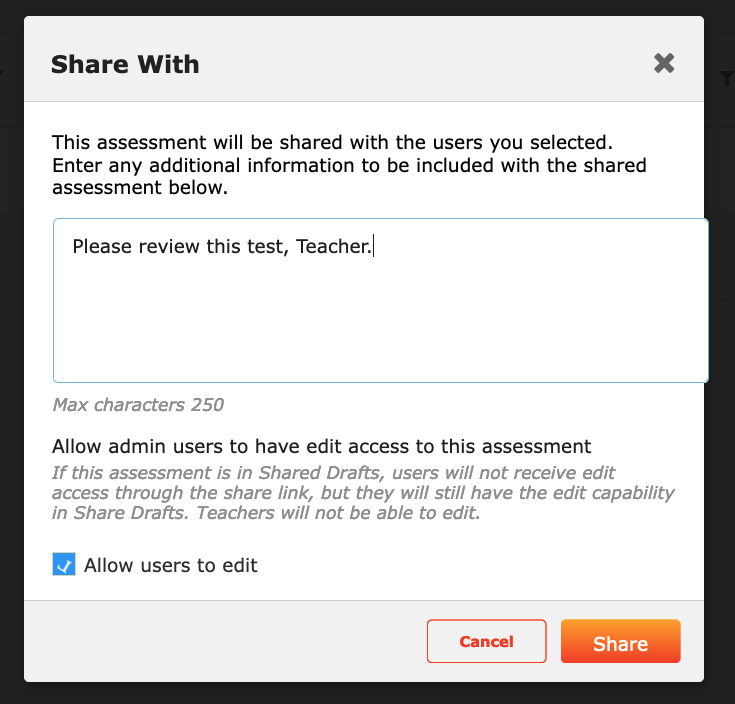
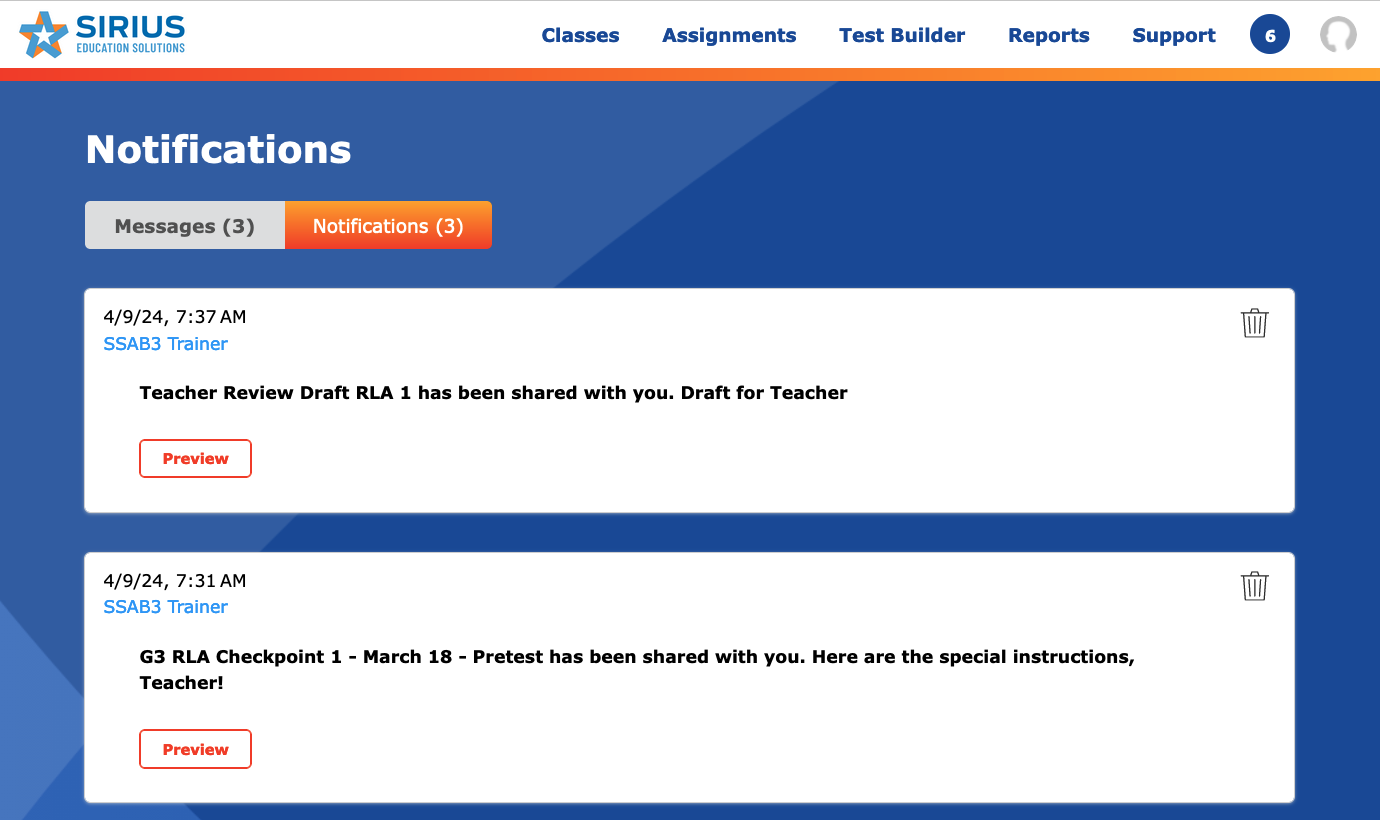
6. ADMIN INTERFACE > CLASSES > REPORTS: Admin Report now indicates which reports have data so the admin does not have to open blank reports; Admins can prompt reports to run in case a teacher has not yet tried to view a report.
7. SIRIUS STAAR ASSESSMENT BANK/TEST BUILDER ADMINS: Admins can now share SSAB/Test Builder assessment drafts with teachers prior to publishing.
- When sharing completed assessment drafts, admins can now share their drafts directly with teachers or individual admins within their organization by filtering for for the teacher/admin, clicking the checkbox to the left of the user, and then clicking Share:
- Admins create a message and then click Share.
Note: Only Admins with Test Bank authoring capabilities can edit a colleague's test.
- Admins and teachers are notified that they can preview the test in their main Notifications/Messages in the notification section.
Feb 2024
PLANNED OUTAGE TIME AND DATE: Wednesday 2/14 at 10 PM and concludes at 6 AM on 2/15 Thursday.

Please be sure to restart your browser on the morning of 2/15 to take advantage of the updates below.
UPDATES:
1. Students: Improved messaging in practice activities relating to your first try scores being saved.
2. Teachers: Improve Manual Graded Assignment Workflow for Teacher Reviewing Lesson by moving the controls to a more convenient place and adding keyboard shortcuts.
3. Admins: Ability to more easily clear filters in data searches (Users, Classrooms).
Note: A fix to a bug relating to student feedback showing correct answers as incorrect has been fixed in this release. Please be sure to clear your cache and to support students clearing their cache for this fix to take effect.
JAN 2024
PLANNED OUTAGE TIME AND DATE: Thursday 1/22 at 10 PM and Concludes at 6 AM on 1/23

Please be sure to restart your browser on the morning of 1/23 to take advantage of the updates below.
UPDATES:
1. Students searching in "My Assignments" now includes searching the subtitle field.
2. Teacher: The Scorecard now includes a student status column that allows the teacher to see actions taken by the student on the assignment. This helps to eliminate the ambiguity of the notice that student work needs Manual Scoring when there indeed was nothing to score. An example of scoring an Extended Constructed Response is below:
2. Teacher: The Scorecard now includes a student status column that allows the teacher to see actions taken by the student on the assignment. This helps to eliminate the ambiguity of the notice that student work needs Manual Scoring when there indeed was nothing to score. An example of scoring an Extended Constructed Response is below:
- From the assignment's Score button, navigate to the Scorecard's Summary screen. The student's work has been submitted but needs to be scored. Click the Score button on this screen
b. Click th Show only manually scored items toggle, and then enter scores for students' final drafts in the right scoring panel. Be sure to click Save to commit the scores you've added.
Alternatively, you can navigate to the Details tab and click the Score button (or the Pencil icon) to navigate directly to the items that require manual scoring.
DEC 2023
The following new educator-facing enhancements will be released early Friday, December 15th at 7 AM.
Related Articles
Sirius Online ©2024-25 System Requirements and Rostering (060724)
For a paginated version of this document, please view ATTACHMENTS above and download the PDF. Thank you. 1. Overview Target audience: Sirius coordinators, technology administrators, course coaches and coordinators, teachers. Introduction Welcome to ...What's New in Sirius Online for 2024-2025
New Features and Updates in Sirius Online for the 2024-2025 School Year NEW: Migrating Student Data Teachers or Admins can now migrate student data from one class to another. For more information on this please refer to the full Teachers or Admins: ...Sirius Online Frequently Asked Questions (FAQs)
The following Frequently Asked Questions (FAQs) and responses aim to provide quick, easy to digest information relating to Sirius Online. Getting Started with Sirius Online I'm not seeing my classes created in Clever, Classlink, or EdLink? Who do I ...Sirius Online: Preparing for Day One Use - Checklist
Preparing for Day 1 Use of Sirius Online Prerequisite: Teachers can log in and access Sirius Online through self-registration or rostered single sign-on (clever, classlink, edlink, etc.) After logging in, navigate along your class card to ensure that ...Sirius Online ©2024–25 How to Use Guide: Teachers, Co-Teachers, Tutors (092724)
Target audience: Teachers, course and subject-specific coaches and coordinators, administrators. Introduction Welcome to Sirius Online ©2024–25! This document contains all the information educators need to be successful in implementing and managing ...